

Hard pull or Atomic pull means to allow the pla inside the hotend to either cool to or heat up to ~80-100°C and then pull it out through the top. The semi melted plastic grabs clogs on its way out. Very easy and effective remedial action for small internal clogs.




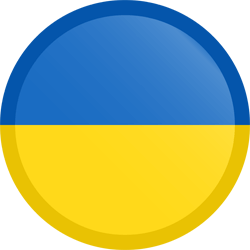


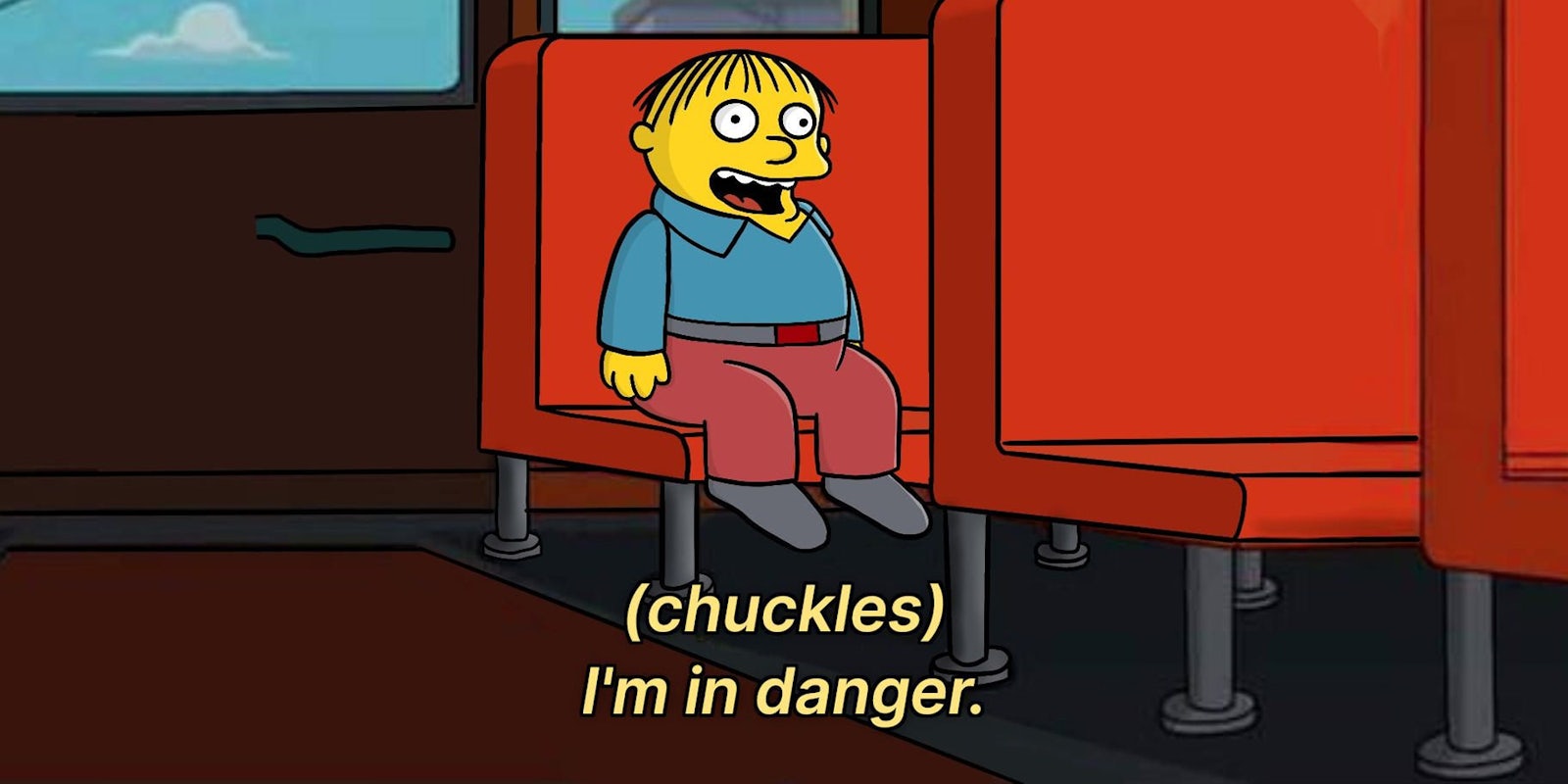
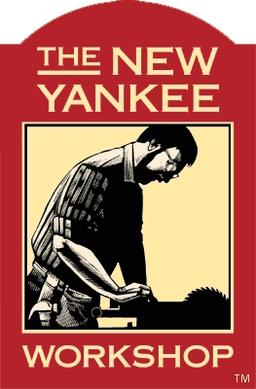
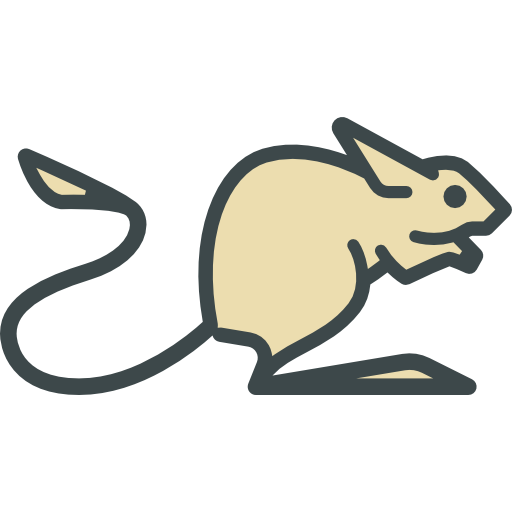
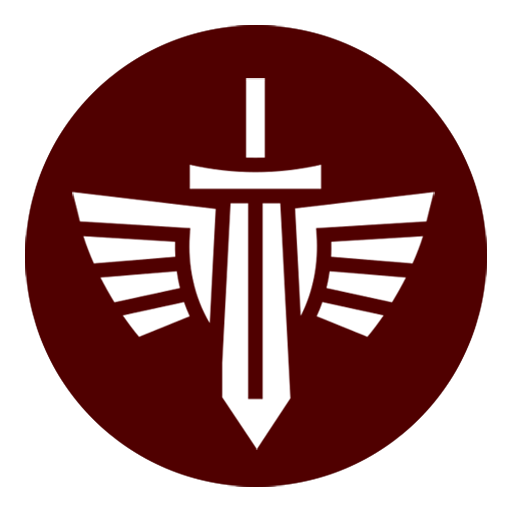

Same, actually.